Microsoft Dynamics AX 2012 R3 and TFS Online
Hello Readers, The era of cloud computing is start now, Dynamics AX also completely on cloud in his next version “AX 7”. So it’s really important for us to start working on cloud based option rather that working on desktop base application
This blog is mainly for Team Foundation Server which is now available online too, we do not need to install that heavy and complicated setups in our environment. The configuration of TFS Online needs some prerequisite applications but is easy to achieve comparatively
Microsoft Dynamics AX 2012 R3 and later versions do support TFS Online but “TFS 2010 Object Model SP1” is required.
Following is the list of necessary applications or prerequisites which are required to install in order to use the TFS Online with Microsoft Dynamics AX 2012 R3 or later
1) Install Visual Studio 2010 with SP1

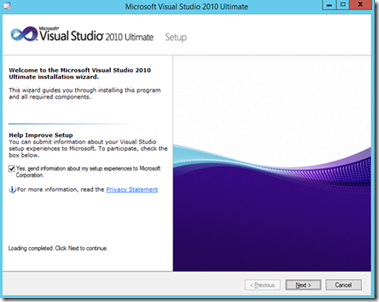
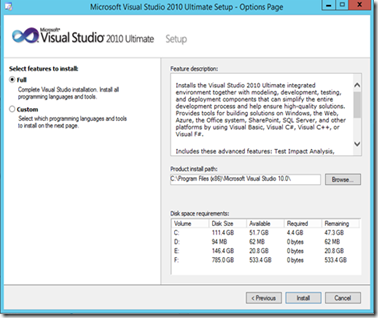
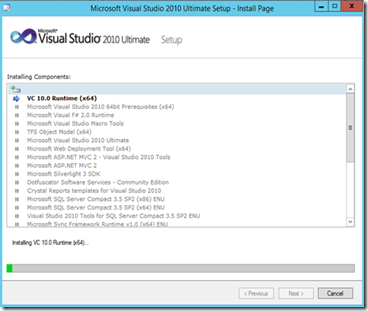
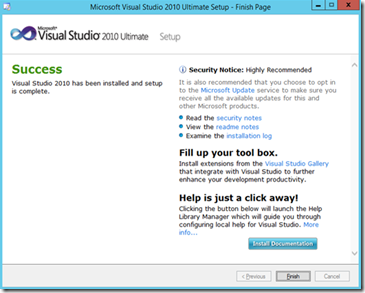
2) Install Team Explorer 2010
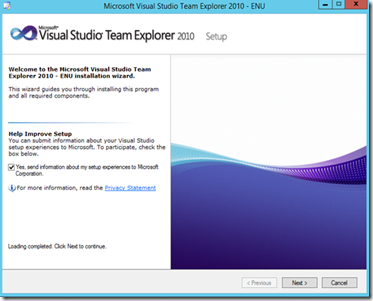
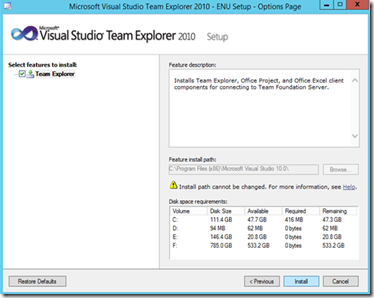
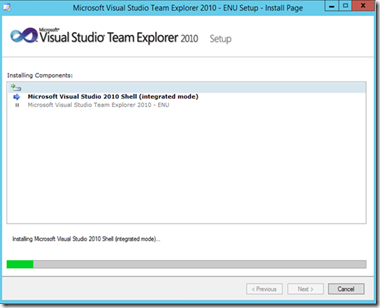
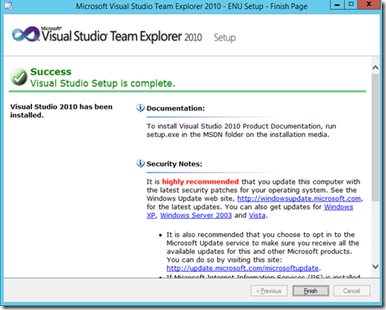
3) Install Compatibility GDR for Visual Studio SP
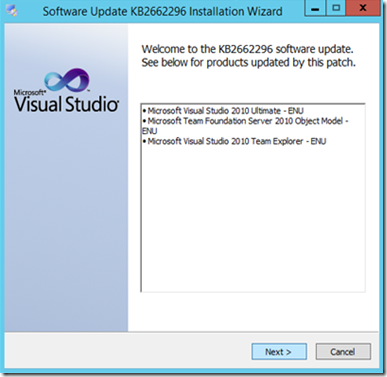
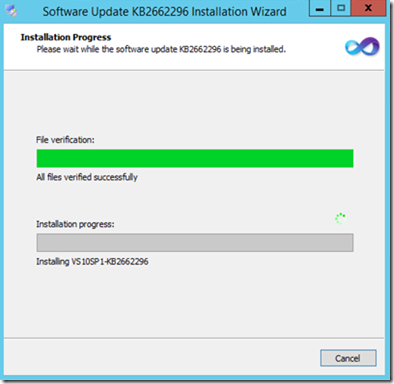
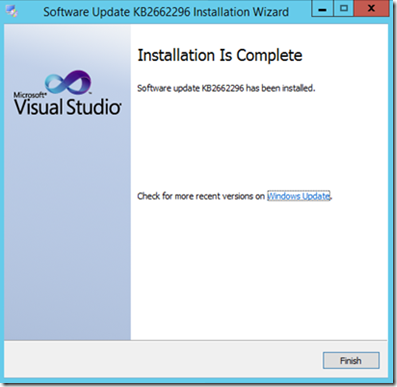
4) Create your team site for TFS Online, Its free of charge up to 5 users.
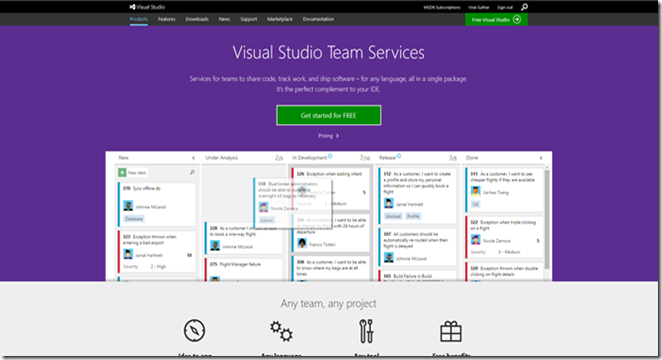
5) Configure version control in AX:
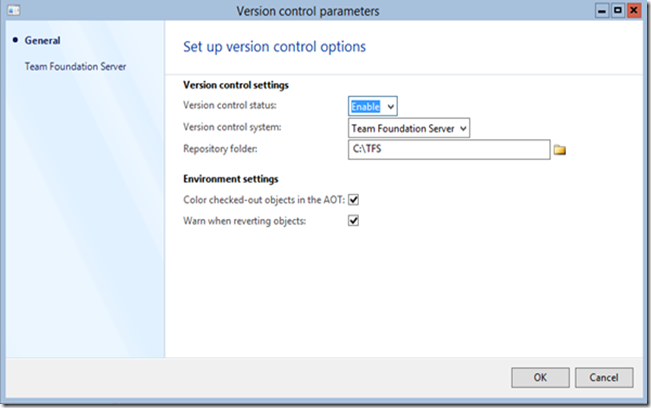
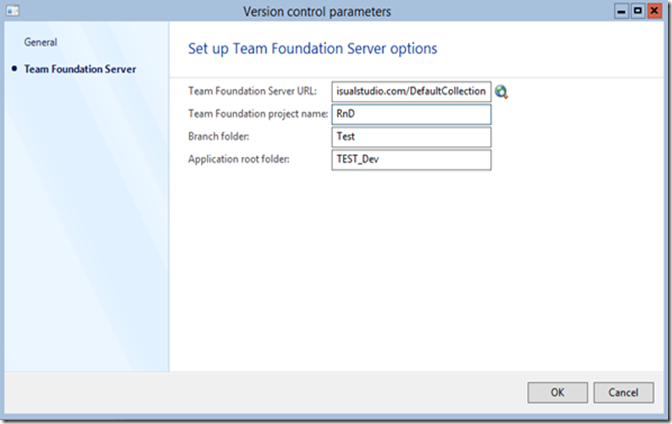
The configuration is over and your TFS site is ready to use now.
!!!!Isn’t so easy!!!!
Please try with each and every mentioned mandatory steps, and feel free to ask any time.
Cheers!!
Viral Suthar
This blog is mainly for Team Foundation Server which is now available online too, we do not need to install that heavy and complicated setups in our environment. The configuration of TFS Online needs some prerequisite applications but is easy to achieve comparatively
Microsoft Dynamics AX 2012 R3 and later versions do support TFS Online but “TFS 2010 Object Model SP1” is required.
Following is the list of necessary applications or prerequisites which are required to install in order to use the TFS Online with Microsoft Dynamics AX 2012 R3 or later
- Visual Studio 2010 with SP1
- Team Explorer 2010
- Visual Studio Compatibility GDR for SP1 (KB2662296)
1) Install Visual Studio 2010 with SP1

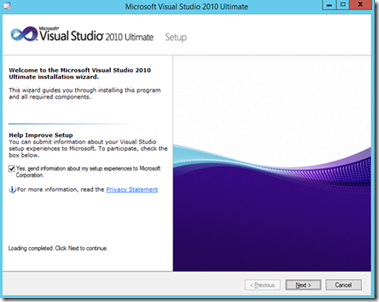
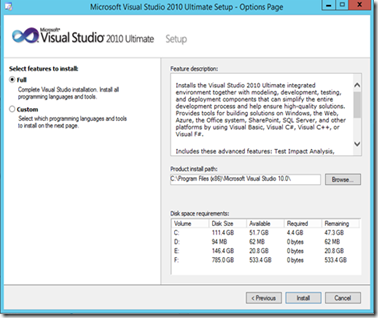
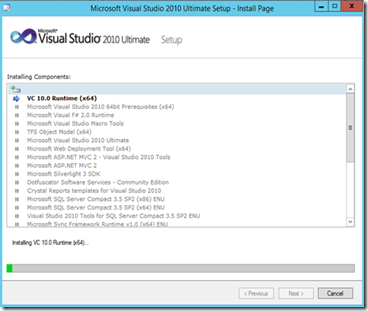
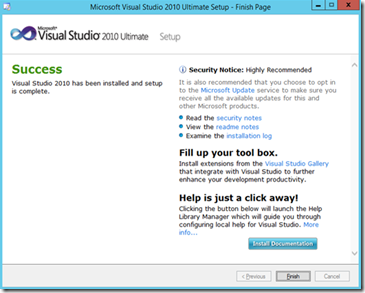
2) Install Team Explorer 2010
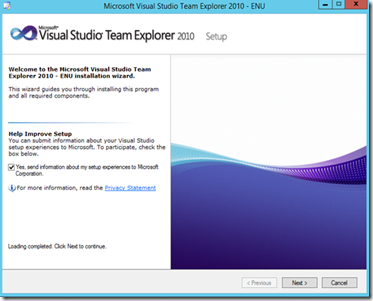
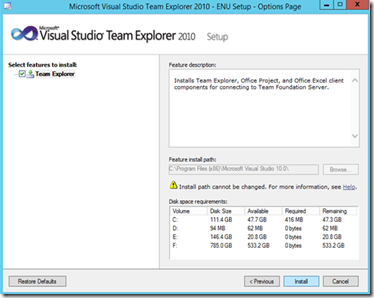
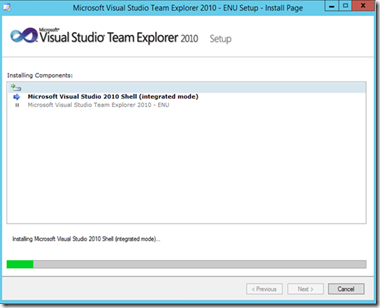
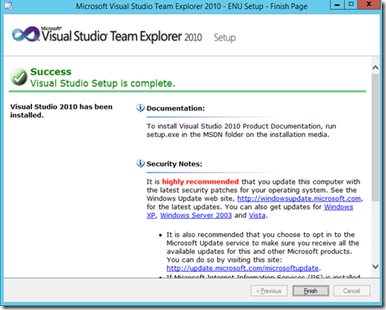
3) Install Compatibility GDR for Visual Studio SP
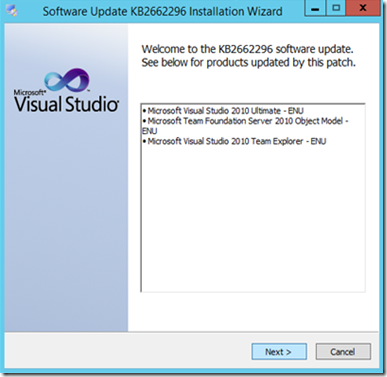
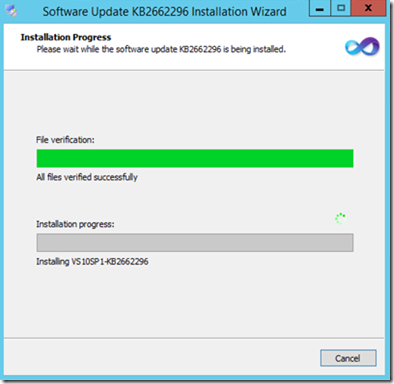
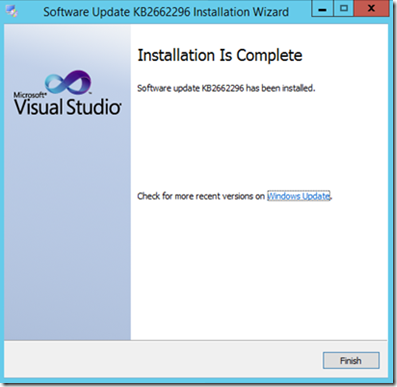
4) Create your team site for TFS Online, Its free of charge up to 5 users.
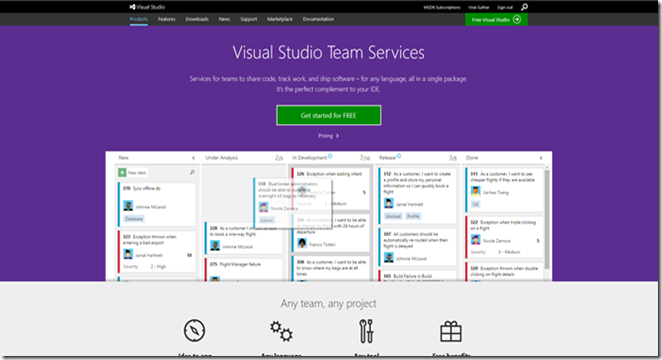
5) Configure version control in AX:
- Restart the AOS.
- Open Development Workspace
- Go to Version Control Menu> Version Control Parameter form
- Create new repository folder in your local drive and mention the path in version control parameter form,
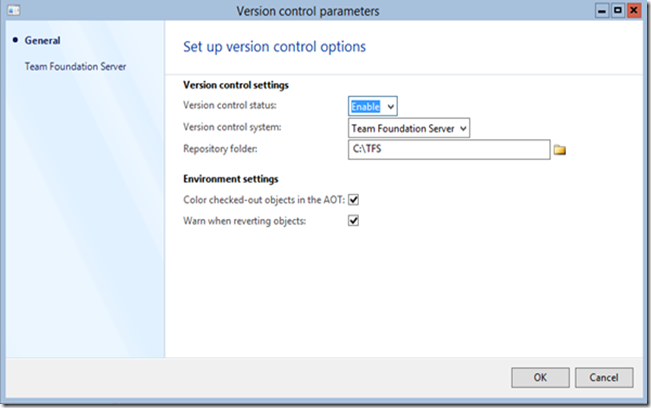
- Mention the TSF URL of your site https://YourSiteName.visualstudio.com/DefaultCollection
- Give the name of the project you have created in your TFS site
- You have to create one root folder under the repository folder and mention the name of that folder in “Application rood folder”
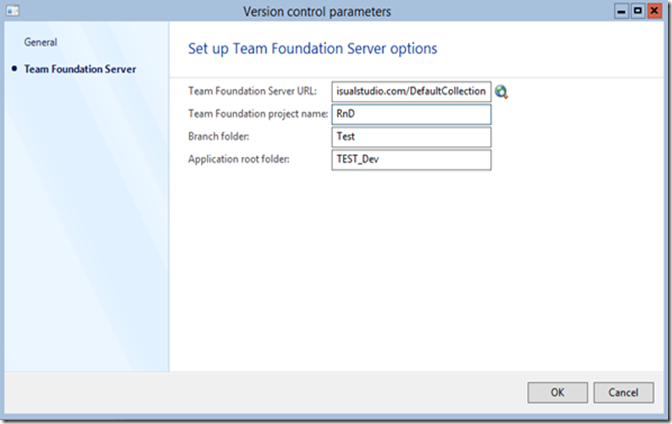
The configuration is over and your TFS site is ready to use now.
!!!!Isn’t so easy!!!!
Please try with each and every mentioned mandatory steps, and feel free to ask any time.
Cheers!!
Viral Suthar

Comments
Post a Comment